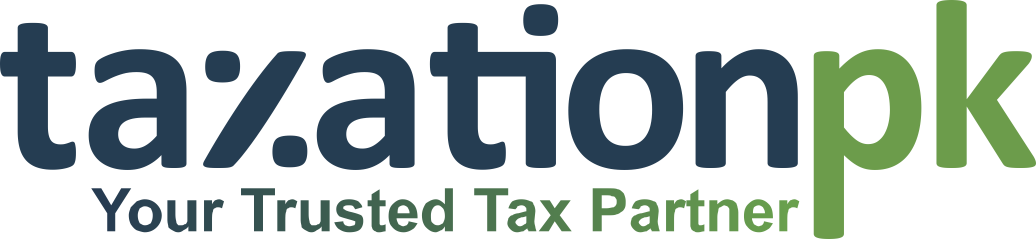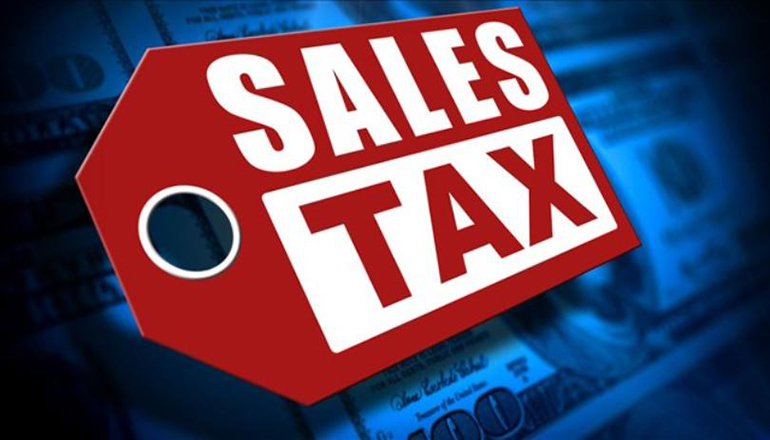This article provides a comprehensive guide, walking you through the various functionalities of the IRIS portal to ensure seamless sales tax compliance.
The Federal Board of Revenue’s (FBR) IRIS portal has revolutionized the way registered taxpayers in Pakistan manage their tax obligations. Offering a convenient and efficient platform for electronic filing, IRIS simplifies the process of submitting Sales Tax and Federal Excise Returns.
Every registered person under the Sales Tax Act, 1990, is obligated to file Sales Tax returns. This includes businesses and individuals involved in the supply of taxable goods or services. The frequency of filing depends on nature of business. Generally sales tax returns are filed on monthly basis.
Filing Your Sales Tax Returns
For taxpayers looking to file their regular Sales Tax and Federal Excise Returns voluntarily, the IRIS portal offers a straightforward process:
- Log in to IRIS: Begin by accessing the IRIS portal (you will need your registered National Tax Number – NTN and password).
- Navigate to “Declaration”: Once logged in, locate and click on the “Declaration” section on your IRIS dashboard.
- Select the Relevant Return Type: Choose the option “26(1) (Sales Tax and Federal Excise Return filed voluntarily).”
- Select the Tax Period: A window will appear prompting you to select the tax period for which you are filing. Click on the “Period” button.
- Specify Tax Year and Month: Enter the desired Tax Year in the provided field and click “Search.” A list of available tax months for that year will be displayed. Click the “Select” link next to the specific tax month you intend to file for.
- Access the Return Form: You will be redirected to the main task window of “26(1) (Sales Tax and Federal Excise Return filed voluntarily),” with the “Data” tab open by default.
- Enter Your Data: This is where you will input the necessary information for your return. This typically includes:
- Sales Data: Details of all your sales transactions, including the amount, applicable tax rate, and any discounts offered.
- Purchases Data: Information about your purchases, including the amount, tax paid, and any eligible input tax adjustments.
- Other Relevant Information: Any other details or schedules as required by the specific return form.
- Review and Submit: After entering all the required information, carefully review each entry for accuracy. Make any necessary corrections before proceeding. Once you are satisfied, click the “Submit” button to finalize and submit your Sales Tax and Federal Excise Return.
- Post-Submission: Upon successful submission, the system will store a copy of your return in the “Completed Tasks” folder. You can also track the status of your return and view any related communications within the IRIS portal.
Importing Large Volumes of Sales Tax Invoices
For businesses dealing with numerous sales transactions, manually entering each invoice can be time-consuming. The IRIS portal offers a convenient solution for this: bulk uploading of invoices. Here’s how to streamline this process:
- Download the Excel Template: Obtain the pre-formatted Excel template from the IRIS help menu. This template is crucial for ensuring your data is in the correct format for successful import.
- Offline Validation: Utilize the “Validate” button within the template to verify the accuracy and completeness of your data before uploading. This helps identify and rectify errors early on.
- Access the Sales Ledger in IRIS: Log in to your FBR IRIS portal, navigate to “Invoice Management” from the main menu, and then select the “Sales Ledger” sub-menu.
- Import Your Data: Click the “Choose File” button (usually located at the top left). Browse your computer, select the prepared Excel file containing your sales tax invoices, and click the “Import” button to upload the data.
- Verification Process: Once uploaded, all records will appear in the sales ledger with a “Pending Verification” status. Click the “Validate” button to initiate an online verification process. IRIS will analyze your data and assign a status of “Valid” or “Invalid” to each invoice. The “Remarks” section will provide details for any “Invalid” records.
- Correcting Invalid Records: You can select and edit specific “Invalid” records directly within the system. Refer to the “Invoice Modification” section of the IRIS documentation for detailed editing instructions. Once corrected, the invoice status will automatically update to “Valid.”
This bulk upload feature offers significant advantages, including efficient handling of large datasets, the ability to catch errors offline, individual record verification, and an overall streamlined workflow.
Adding a New Sales Invoice Individually
If you need to add a sales invoice manually, perhaps for a single transaction or to correct an error, follow these steps within the IRIS portal:
- Access the Sales Ledger: Log in to Iris, navigate to the main dashboard, select “Invoice Management,” and then choose the “Sales Ledger.”
- Add a New Sales Invoice: In the “Sales Tax Invoice Management” section, click the “Add Invoice” button under “Domestic Transactions.”
- Enter Invoice Details: Select “Sales” as the invoice type. Enter the buyer’s registration number or CNIC. Choose “Sales Invoice” from the invoice type dropdown. If you are adding a debit or credit note, select the appropriate type.
- Provide Invoice Information: Fill in all the mandatory fields related to the sales invoice and its items. Click the “Save Item” button to store the information.
- Manage Saved Items: The saved item details will appear under “Item(s) List,” where you can edit or delete them as needed. Repeat step 4 to add multiple items to the same invoice.
- Return to Domestic Transactions: Close the invoice details window to return to the domestic transactions section. You can use filters to view and manage saved invoice records.
- Access Invoices in Sales Tax Return: All entered sales invoices, debit notes, and credit notes will be visible within their respective annexures in the “Sales Tax Return.” When creating a Sales Tax Return, the system will automatically load any existing invoices. If you’ve already created the return and need to add invoices, click the “Load Invoices” button.
How to File Nil/Null Sales Tax Returns
Even if your business has no sales or excise activity during a specific tax period, filing a “null return” is mandatory for all registered taxpayers. Here’s how to do it in IRIS for tax year 2022 and beyond:
- Login and Access Declaration: Log in to Iris and click on the “Declaration” option.
- Select Null Return Option: Under “Return/statements (Original),” select “Null Sales Tax Return and Federal Excise Return.”
- Choose Tax Year and Period: Select the relevant tax year and period for which you are filing the null return.
- Add Explanation (Optional): In the “Content” area, you can optionally add a brief explanation for filing a null return.
- Verification and Submission: Click on the “Verification” tab, enter your PIN code, and click “Verify Pin.” Finally, click “Yes” to submit the null return.
Remember to always double-check the tax year and period before submitting and keep a copy of the confirmation message.
Navigating Excess Sales Tax Collection
The Sales Tax Act, 1990, outlines specific procedures for dealing with excess sales tax collected by businesses. It’s crucial for businesses to be aware of these provisions:
- Any person collecting excess sales tax is liable to pay the excess amount to the Federal Government.
- The excess tax collected cannot be claimed as a refund.
- The burden of proving whether the excess tax was passed on to the consumer lies with the collector.
Businesses must ensure accurate tax calculations, maintain detailed records, and be aware of potential penalties for failing to pay excess tax. Regularly reviewing tax records and reconciling accounts with the FBR is essential. Consulting a tax professional can provide valuable guidance in this area.
Essential Documents for Filing Sales Tax Returns
To ensure a smooth filing process, have the following documents readily available:
- Copies of all sales invoices issued during the tax period.
- Copies of all purchase invoices received during the tax period.
- Bank statements for transactions made through bank accounts.
- Any other supporting documents required by the FBR, such as import clearances or exemption certificates.
Most registered persons file returns monthly by the 18th of the following month, although quarterly and annual filing may be required for specific categories. Returns can be filed traditionally (paper forms) or electronically through the IRIS portal.
The Role of Debit and Credit Notes in Sales Tax
Debit and credit notes are vital tools for correcting errors and ensuring accurate tax calculations in Sales Tax.
- Debit Notes are issued by a seller to increase the amount charged to a buyer due to reasons like cancellation of supply, return of goods, change in the nature of supply, or an increase in the value of supply. Debit notes increase the seller’s Sales Tax liability.
- Credit Notes are issued by a seller to decrease the amount charged to a buyer due to a reduction in the value of supply, discounts offered after the original invoice, or returned goods. Credit notes reduce the seller’s Sales Tax liability.
Both debit and credit notes must be issued within a specific timeframe (usually 12 months of the original invoice) and must contain specific details. Maintaining proper records of these notes is crucial for tax audits.